Troubleshooting Network Services (on EL7)
Bert Van Vreckem
LOADays, 2018-04-20
Preparation
Before we begin
- Software prerequisites:
- Git
- VirtualBox
- Vagrant
- Get the code from https://github.com/bertvv/presentation-network-troubleshooting.git
- Set up the test environment:
vagrant up
Introduction
whoami
- Bert Van Vreckem
- Lector ICT at University College Ghent (HoGent)
- BS programme Applied Informatics
- Mainly Linux, research techniques
- Open source contributor: https://github.com/bertvv/
- Ansible roles
- Scripts
- Learning resources
This talk is for you if
- Linux/CentOS novice
- Unfamiliar with EL7/systemd
- Struggle with network services and/or SELinux
Agenda
- Bottom-up approach
- Network access (Link) layer
- Internet layer
- Transport
- Application Layer
- SELinux
Interrupt me if you have remarks/questions!
Terminology
- host system = the physical machine running virtualisation software (my laptop)
- network host = any machine with an IP address
Case: web + db server
Two VirtualBox VMs, set up with Vagrant
| Host | IP | Service |
|---|---|---|
web |
192.168.56.72 | http, https (Apache) |
db |
192.168.56.73 | mysql (MariaDB) |
- On
web, a PHP app runs a query on thedb dbis set up correctly,webis not
Objective
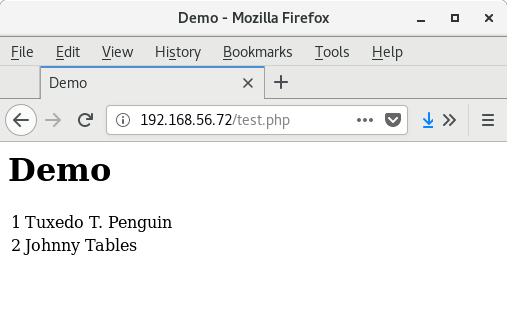
Running the demo environment
$ git clone https://github.com/bertvv/presentation-network-troubleshooting.git
[...]
$ cd presentation-network-troubleshooting/
$ vagrant status
Current machine states:
db not created (virtualbox)
web not created (virtualbox)
This environment represents multiple VMs. The VMs are all listed
above with their current state. For more information about a specific
VM, run `vagrant status NAME`.
$ vagrant up
[...]Test the database server
$ ./query_db.sh
+ mysql --host=192.168.56.73 --user=demo_user \
+ --password=ArfovWap_OwkUfeaf4 demo \
+ '--execute=SELECT * FROM demo_tbl;'
+----+-------------------+
| id | name |
+----+-------------------+
| 1 | Tuxedo T. Penguin |
| 2 | Bobby Tables |
+----+-------------------+
+ set +xUse a bottom-up approach
TCP/IP protocol stack
| Layer | Protocols | Keywords |
|---|---|---|
| Application | HTTP, DNS, SMB, FTP, ... | |
| Transport | TCP, UDP | sockets, port numbers |
| Internet | IP, ICMP | routing, IP address |
| Network access | Ethernet | switch, MAC address |
| Physical | cables |
Network Access Layer
Network Access Layer
- bare metal:
- test the cable(s)
- check switch/NIC LEDs
- VM (e.g. VirtualBox):
- check virtual network adapter type & settings
ip link
VirtualBox networking: NAT
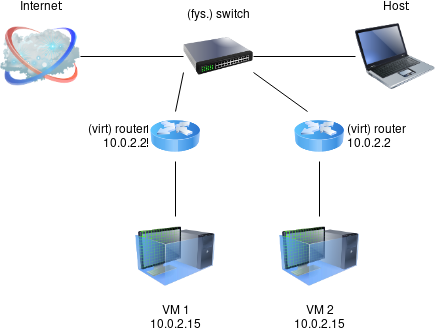
VirtualBox networking: NAT
- Reliable Internet access
- Not routable from host system
VirtualBox networking: bridged
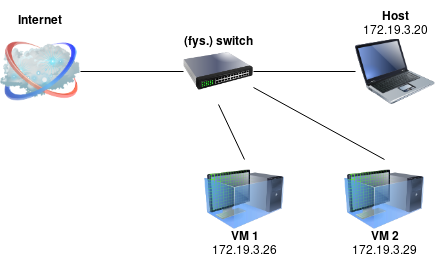
VirtualBox networking: bridged
- Routable from host system
- Internet access
- Inconsistent IP settings
- Different subnet / IP
- May not receive IP settings from DHCP
Virtualbox networking: host-only
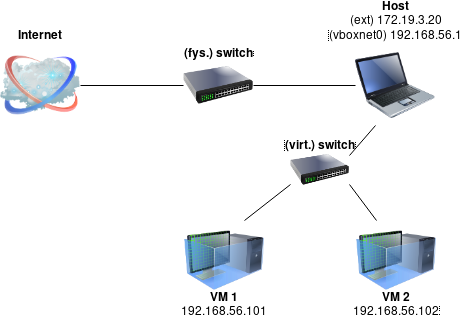
VirtualBox networking: host-only
- Routable from host system
- Consistent IP settings
- No Internet access
Recommendation
- Adapter 1: NAT
- Adapter 2: Host-only
Best of both worlds!
Internet Layer
Checklist: Internet Layer
- Local network configuration
- Routing within the LAN
Know the expected values!
VirtualBox networking: NAT
| Host | IP |
|---|---|
| VM | 10.0.2.15/24 |
| Gateway | 10.0.2.2 |
| DNS | 10.0.2.3 |
VirtualBox networking: host-only
The "default" host-only network:
| IP | |
|---|---|
| Host system | 192.168.56.1/24 |
| Virtual DHCP | 192.168.56.100 |
| Range from | 192.168.56.101 |
| Range to | 192.168.56.254 |
Checklist: Internet Layer
Checking Local network configuration:
- IP address:
ip a - Default gateway:
ip r - DNS service:
/etc/resolv.conf
Local configuration: ip address
- IP address?
- In correct subnet?
- DHCP or fixed IP?
- Check configuration:
/etc/sysconfig/network-scripts/ifcfg-*
Example: DHCP
[vagrant@db ~]$ cat /etc/sysconfig/network-scripts/ifcfg-enp0s3
TYPE=Ethernet
BOOTPROTO=dhcp
NAME=enp0s3
DEVICE=enp0s3
ONBOOT=yes
[...]Example: Static IP
$ cat /etc/sysconfig/network-scripts/ifcfg-enp0s8
BOOTPROTO=none
ONBOOT=yes
IPADDR=192.168.56.73
NETMASK=255.255.255.0
DEVICE=enp0s8
[...]Common causes (DHCP)
- No IP
- DHCP unreachable
- DHCP won't give an IP
- 169.254.x.x
- No DHCP offer, "link-local" address
- Unexpected subnet
- Bad config (fixed IP set?)
Watch the logs: sudo journalctl -f
Common causes (Fixed IP)
- Unexpected subnet
- Check config
- Correct IP, "network unreachable"
- Check network mask
Local configuration: ip route
- Default GW present?
- In correct subnet?
- Check network configuration
DNS server: /etc/resolv.conf
nameserveroption present?- Expected IP?
Checklist: Internet Layer
Checking routing within the LAN:
- Ping between hosts
- Ping default GW/DNS
- Query DNS (
dig,nslookup,getent)
LAN connectivity: ping
- host -> VM:
ping 192.168.56.72 - VM -> host:
ping 192.168.56.1 - VM -> GW:
ping 10.0.2.2 - VM -> DNS:
ping 10.0.2.3
Remark: some routers block ICMP!
LAN connectivity: DNS
dig icanhazip.comnslookup icanhazip.comgetent ahosts icanhazip.com
LAN connectivity
Next step: routing beyond GW
Transport Layer
Checklist: Transport Layer
- Service running?
sudo systemctl status SERVICE - Correct port/inteface?
sudo ss -tulpn - Firewall settings:
sudo firewall-cmd --list-all
Is the service running?
systemctl status httpd.service
active (running)vs.inactive (dead)systemctl start httpd- Fail? See below (Application layer)
- Start at boot:
enabledvs.disabledsystemctl enable httpd
Correct ports/interfaces?
- Use
ss(notnetstat)- TCP service:
sudo ss -tlnp - UDP service:
sudo ss -ulnp
- TCP service:
- Correct port number?
- See
/etc/services
- See
- Correct interface?
- Only loopback?
Firewall settings
sudo firewall-cmd --list-all
- Is the service or port listed?
- Use
--add-serviceif possible- Supported:
--get-services
- Supported:
- Don't use both
--add-serviceand--add-port - Add
--permanent --reloadfirewall rules
$ sudo firewall-cmd --add-service=http --permanent
$ sudo firewall-cmd --add-service=https --permanent
$ sudo firewall-cmd --reloadApplication Layer
Checklist: Application Layer
- Check the logs:
journalctl - Validate config file syntax
- Use (command line) client tools
- e.g.
curl,smbclient(Samba),dig(DNS), etc.
- e.g.
- Other checks are application dependent
- Read the reference manuals!
Check the log files
- Either
journalctl:journalctl -f -u httpd.service - Or
/var/log/:tail -f /var/log/httpd/error_log
Check config file syntax
- Application dependent, for Apache:
apachectl configtest
Read the fine manual!
- RedHat Manuals:
- System Administrator's Guide
- Networking guide
- SELinux guide
- Reference manuals, e.g.:
- Man pages
- smb.conf(5), dhcpd.conf(5), named.conf(5), ...
SELinux troubleshooting
SELinux
- SELinux is Mandatory Access Control in the Linux kernel
- Settings:
- Booleans:
getsebool,setsebool - Contexts, labels:
ls -Z,chcon,restorecon - Policy modules:
sepolicy
- Booleans:
Do not disable SELinux
Check file context
- Is the file context as expected?
ls -Z /var/www/html
- Set file context to default value
sudo restorecon -R /var/www/
- Set file context to specified value
sudo chcon -t httpd_sys_content_t test.php
Check booleans
getsebool -a | grep http
- Know the relevant booleans! (RedHat manuals)
- Enable boolean:
sudo setsebool -P httpd_can_network_connect_db on
Creating a policy
Let's try to set DocumentRoot "/vagrant/www"
$ sudo vi /etc/httpd/conf/httpd.conf
$ ls -Z /vagrant/www/
-rw-rw-r--. vagrant vagrant system_u:object_r:vmblock_t:s0 test.php
$ sudo chcon -R -t httpd_sys_content_t /vagrant/www/
chcon: failed to change context of ‘test.php’ to ‘system_u:object_r:httpd_sys_content_t:s0’: Operation not supported
chcon: failed to change context of ‘/vagrant/www/’ to ‘system_u:object_r:httpd_sys_content_t:s0’: Operation not supportedCreating a policy
Instead of setting the files to the expected context, allow httpd to access files with vmblock_t context
Allow Apache to run in "permissive" mode:
$ sudo semanage permissive -a httpd_tGenerate "Type Enforcement" file (.te)
$ sudo audit2allow -a -m httpd-vboxsf > httpd-vboxsf.teIf necessary, edit the policy
$ sudo vi httpd-vboxsf.te
Convert to policy module (.pp)
$ checkmodule -M -m -o httpd-vboxsf.mod httpd-vboxsf.te $ semodule_package -o httpd-vboxsf.pp -m httpd-vboxsf.modInstall module
$ sudo semodule -i httpd-vboxsf.ppRemove permissive domain exception
$ sudo semanage permissive -d httpd_t
Tip: automate this!
BIND troubleshooting
BIND setup
Authoritative name server for domain example.com
| Host | IP |
|---|---|
| ns1 | 192.168.56.10 |
| ns2 | 192.168.56.11 |
| dc | 192.168.56.40 |
| web | 192.168.56.72 |
| db | 192.168.56.73 |
| priv0001 | 172.16.0.10 |
| priv0002 | 172.16.0.11 |
Goal: make the tests succeed!
$ ./tests/runtests.sh
Testing 192.168.56.10
✓ The dig command should be installed
✓ It should return the NS record(s)
✓ It should be able to resolve host names
✓ It should be able to do reverse lookups
✓ It should be able to resolve aliases
✓ It should return the SRV record(s)
6 tests, 0 failures
Testing 192.168.56.11
✓ The dig command should be installed
✓ It should return the NS record(s)
✓ It should be able to resolve host names
✓ It should be able to do reverse lookups
✓ It should be able to resolve aliases
✓ It should return the SRV record(s)
6 tests, 0 failuresUseful commands
- Check the logs:
journalctl -u named - Validate config files:
- main:
named-checkconf /etc/named.conf - zone files:
named-checkzone ZONE FILE
- main:
General guidelines
Back up config files before changing
Be systematic, bottom-up
Be thorough, don't skip steps
Do not assume: test
Know your environment
Know your log files
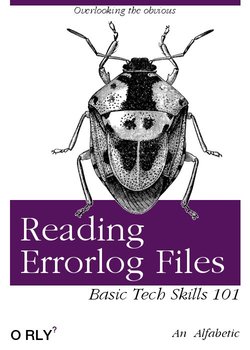
Read The F*** Error Message!
Open logs in separate terminal
Small steps
Validate the syntax of config files
Reload service after config change
Verify each change
Keep a cheat sheet/checklist
Use a configuration management system
Automate tests
E.g. https://github.com/HoGentTIN/elnx-sme/blob/master/test/pu004/lamp.bats
Never ping Google!
That's it!
Thank you!
How did I do? Tell me!