Installing VirtualBox Guest Additions in Fedora 22
VirtualBox Guest additions are a set of drivers that you can install on virtual machines to enable a few cool features: a scaling desktop in the VM, shared clipboard, shared folders, etc. This post discusses how to install these in Fedora 22.
You can easily find other HOWTO’s that describe the installation process. For example, I like the one on If Not True Then False. That one covers quite a few versions of Fedora and CentOS, which may be confusing for beginning Linux users. This post focuses on recent Fedora versions, specifically Fedora 22 and newer, where yum is replaced by dnf as the package management tool.
Installation procedure
Open a terminal (click Activities and type “Terminal”) and execute the following commands:
-
First, update the kernel:
$ sudo dnf upgrade kernel* -
Reboot the VM when a new kernel version was installed.
-
Install some packages needed for the installation:
$ sudo dnf install dkms kernel-headers kernel-devel -
Open the “Devices” menu in the VM window and select “Insert Guest Additions CD Image…”
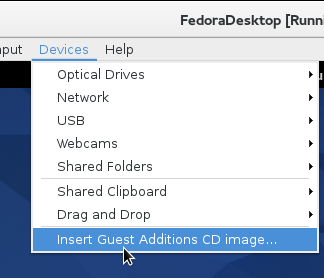
-
Click “Run” in the Autorun dialog box.
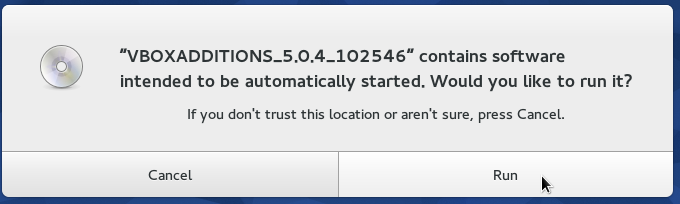
-
A terminal window will open that informs you of the installation process. Look for
[ OK ]and[FAILED]in the output. If you followed the instructions, you should only see[ OK ]s.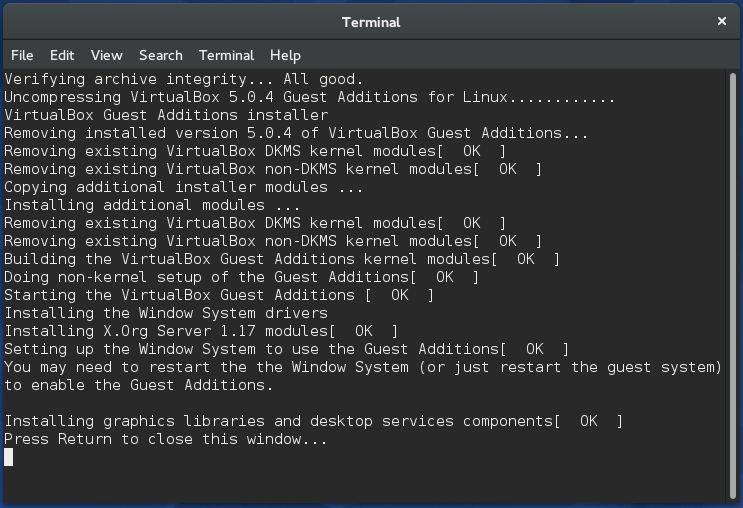
-
Log out (the menu in the top right corner of the screen, click your user name and choose Log out) and back in.
That’s it!